Create a LedControl variable All library API-functions are called through a variable of type LedControl which should be defined right at the top of your sketch to make it acessible to the rest of the projects code. The typical code for library initialization looks like this : /*F******************************************************************** * Include LedControl library **********************************************************************/ #include "LedControl.h"
/* ******************************************************* Create a new LedControl variable. * We use pins 12,11 and 10 on the Arduino for the SPI interface * Pin 12 is connected to the DATA IN-pin of the first MAX7221 * Pin 11 is connected to the CLK-pin of the first MAX7221 * Pin 10 is connected to the LOAD(/CS)-pin of the first MAX7221 * There will only be a single MAX7221 attached to the arduino ********************************************************/ LedControl lc1 =
LedControl( 12, 11, 10, 1);
The initialization code for the variable through which we talk to the MAX72XX
devices takes 4 arguments. The first 3 arguments are the pin-numbers on the
Arduino that are connected to the MAX72XX. These can be any of the digital
IO-pins on an arduino. In example pins 12,11 and 10 where choosen arbitrarily.
The library code does no sanity checks on pin-numbers to be valid in any way.
Passing in something stupid (pin 123 ??), or simply the wrong pin-number will
break the code without notice or error messages. You don't have to initialize
the IO-pins as outputs or set them to a certain state, the library will do that
for you.
The fourth argument to LedControl(dataPin,clockPin,csPin,numDevices) is the
number of cascaded MAX72XX devices you're using with this LedControl. The
library can address up to 8 devices from a single LedControl-variable. There
is a little performance penalty implied with each device you add to the chain,
but the amount of memory used by the library-code will stay the same, no matter
how many devices you set. Since one LedControl cannot address more than 8
devices, only values between 1..8 are allowed here.
If you sketch needs to control more than 8 MAX72XX, another LedControl-variable
needs to be created that uses 3 different pins on your arduino-board.
/*F********************************************************************
*
**********************************************************************/
#include "LedControl.h"
LedControl lc1 = LedControl( 12, 11, 10, 8); // CREATE LedControl FOR 1st 8 DEVS
LedControl lc2 = LedControl( 9, 8, 7, 8); // AND ANOTHER ONE FOR NEXT 8 DEVICES
Get number of attached devices There is no way to read the IO-pin numbers from the code, but there is a function that gets the maximum number of devices attached to an LedControl. /*I******************************************************* Gets maximum number of devices attached to this LedControl. * Returns : * int number of devices attached to this LedControl ********************************************************/ int LedControl::
getDeviceCount();
The function is used to loop over the full list of attached MAX72XX devices.
Here is a piece of code that switches all of the MAX72XX-devices from power
saving mode into normal operation. The idea behind this code should be clear
even though the shutdown(addr) function is introduced later on.
/*H******************************************************************** * **********************************************************************/ #include "LedControl.h" lc1 = LedControl( 12, 11, 10, 5 ); /*F******************************************************************** * **********************************************************************/ void setup() { for( int index = 0; index < lc1.getDeviceCount(); index++ ) { lc1.shutdown( index, false ); } } We iterate over the list of devices by an index that runs from 0 to getDeviceCount()-1. The index is the address of each device. This address is the first argument of every function that sets a feature or a (Led-)value on a device. Note that getDeviceCount() returns the number of devices attached, but the address of an device starts at 0 for the first one, 1 for the second one,.. getDeviceCount()-1 for the last one.
Power saving mode Leds consume quite a lot of energy when they are lit. Battery operated devices need a way save power by switching the whole display off, when the user doesn't need it. The MAX72XX supports a power shutdown mode. In shutdown mode the device switches off all the Led's on the display, but the data is retained. When the device comes out of shutdown mode the same Leds will be lit as before it went to sleep. It is even possible to send new data during shutdown mode. When the device is reactivated, the new data will appear the display. Here is an example for an invisible countdown on a 7-segment display:
/*F******************************************************************** * **********************************************************************/ void countDown() { int i = 9; lc.setDigit( 0, (byte)i, false); // DIGIT '9' APPEARS ON DISPLAY delay( 1000 ); lc.shutdown( 0, true ); // GO INTO SHUTDOWN MODE while( i > 1 ) // AND COUNT DOWN SILENTLY { lc.setDigit( 0, (byte)i, false ); // DATA IS UPDATED, BUT NOT SHOWN i--; delay( 1000 ); } // COMING OUT OF SHUTDOWN MODE WE HAVE ALREADY REACHED '1' lc.shutdown( 0, false ); lc.setDigit( 0, (byte)i, false ); }
Here is the prototype for method LedControl.shutdown(addr,status) /******************************************************** * SET SHUTDOWN (POWER SAVING) MODE FOR DEVICE * Params : * addr ADDRESS OF DISPLAY TO CONTROL * status IF TRUE DEVICE GOES INTO POWER-DOWN MODE. SET TO FALSE * FOR NORMAL OPERATION ********************************************************/ void
shutdown( int addr, bool status);
Note : The MAX72XX is always in shutdown mode when the Arduino is powered up.
Limiting the number of digits (ScanLimit) This is a kind of experts feature not really needed by most users of the library. Since the library initializes the MAX72XX to safe default values, you don't have to read this section just to make your hardware work When a new LedControl is created it will activate all 8 digits on all devices. Each lit digit will be switched on for 1/8 of a second by the multiplexer circuit that drives the digits. If you have any reason to limit the number of scanned digits the Led's get switched on more frequently, and therefore will be on for longer periods of time. The effect of setting the scan limit to 4 is that a lit Led is now switched on for 1/4 of a second instead of the standard 1/8 of a second. The MAX72XX has to provide the current on the segment-driver for a longer period of time. You should read the relevant section of the MAX72XX datasheet carefully! Its actually possible to destroy a MAX72XX by choosing a bad combination of resistor RSet that limits the current going through the Led's and the number of digits scanned by the device. The only reason to tweak the scanlimit at all, is that the display looks too dark. But this is most likely due to the fact that the intensity on was not raised on startup. Here's the prototype of setScanLimit() for those who need it: /*I******************************************************* * Set number of digits (or rows) to be displayed. * See datasheet for side effects of scanlimit on brightness of display. * Params : * addr address of display to control * limit number of digits to be displayed ********************************************************/ void
setScanLimit(int addr, int limit)
Setting display brightness There are three factors that determine the brightness of a display. the value of resistor Rset which limits the maximum current going through the Led's. scan limit of the display. (If you read the section, you already know that I'd recommend to leave this option its safe default.) and a comand that allows the brightness of the Leds to be controlled from software. With the
setIntensity( int addr, int intensity) method the
brightness of the Leds can be set in 16 discrete steps(0..15). Higher values
make the display brighter. Values greater than 15 will be discarded without
changing the brightness. Even the lowest value 0 will not switch the display
off completely off.
/*I*******************************************************
* Set brightness of the display.
* Params:
* addr the address of the display to control
* intensity the brightness of the display
*******************************************************/
void
setIntensity( int addr, int intensity );
Device initialization When a new LedControl is created library will initialize hardware with the display cleared the intensity set to the minimum the device in power saving mode the maximum number of digits on the device activated A blanked display is probably what everybody wants on startup. But with the intensity at a minimum and the device in shutdown-mode no Leds will light up in the startup configuration. Most users will do their own initialization inside the setup()-function. Here is a piece of code that can be used as a template for creating an LedControl that is ready to light up Leds at a medium brightness as soon as display data arrives. #include "LedControl.h" LedControl lc =
LedControl( 12, 11, 10, 1 );
/*F********************************************************************
*
**********************************************************************/
void
setup()
{
lc.shutdown( 0, false ); // WAKE UP MAX72XX FROM POWER-SAVING MODE
lc.setIntensity( 0, 8 ); // SET A MEDIUM BRIGHTNESS FOR LEDS
}
Led-Matrix With all initialization code in place its now time to control some Leds.
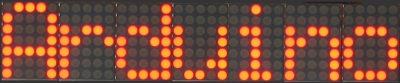
Clearing the display The name of the function LedControl.clearDisplay(addr) already suggests what it does. /******************************************************** * Switch all Leds on the display off. * Params: * addr The address of the display to control ********************************************************/ void
clearDisplay( int *addr );
All Leds on the selected device are switched off. Its important to understand
that this is different from shutdown mode, where the data is retained.
Control a single Led
This is the prototype of the function that switches a single Led on or off. /******************************************************** * Set status of a single Led. * Params : * addr address of the display * row the row of the Led (0..7) * col the column of the Led (0..7) * state If true the led is switched on, if false it is switched off ********************************************************/ void
setLed( int addr, int row, int col, boolean state);
The idea behind the addr and state arguments should be clear, but what do the
row and column arguments refer to? This depends on the wiring between the
MAX72XX and your matrix. The LedControl-library assumes the setup used in this
schematic:
image
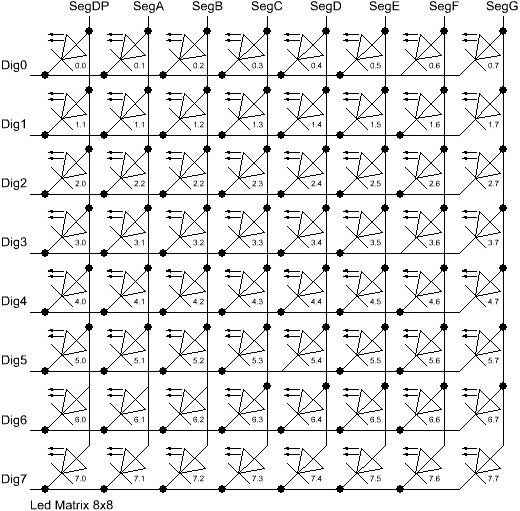 There are 8 rows (indexed from 0..7) and 8 columns (also indexed from 0..7) in
the matrix. If the Led located at the very right of the 3'rd row from the top
is to be lit, the index of the Led 2.7 must used as the row and column arguments.
This code excerpt shows how few Leds on the first MAX72XX device are set
lc.setLed( 0, 2, 7, true ); // SWITCH ON DEVICE LED 3'RD ROW 8'TH COL AT ADDR=0
lc.setLed( 0, 0, 1, true ); // NOW lED AT ROW 0, SECOND FROM LEFT SIDE
delay( 500 );
lc.setLed( 0, 2, 7, false ); // SWITCH FIRST lED OFF (SECOND ONE STAYS ON)
The setLed() function is fine for lighting up a few Leds, but if more Leds need
to be updated, this would require many lines of code. So there are two more
functions in the library, that control a complete row and column with a single
command.
There are 8 rows (indexed from 0..7) and 8 columns (also indexed from 0..7) in
the matrix. If the Led located at the very right of the 3'rd row from the top
is to be lit, the index of the Led 2.7 must used as the row and column arguments.
This code excerpt shows how few Leds on the first MAX72XX device are set
lc.setLed( 0, 2, 7, true ); // SWITCH ON DEVICE LED 3'RD ROW 8'TH COL AT ADDR=0
lc.setLed( 0, 0, 1, true ); // NOW lED AT ROW 0, SECOND FROM LEFT SIDE
delay( 500 );
lc.setLed( 0, 2, 7, false ); // SWITCH FIRST lED OFF (SECOND ONE STAYS ON)
The setLed() function is fine for lighting up a few Leds, but if more Leds need
to be updated, this would require many lines of code. So there are two more
functions in the library, that control a complete row and column with a single
command.
Control the row of a matrix The setRow(addr,row,value)-function takes 3 arguments. The first one is the already familiar address of the device. The second one is the row that needs to be updated and the third one the value to be set for this row. The value argument takes an 8-bit wide byte where each bit set to 1 represents a lit led and a bit set to 0 a Led that is to be switched off. For an example, the Leds marked in red are to be switched on, all others switched off. image
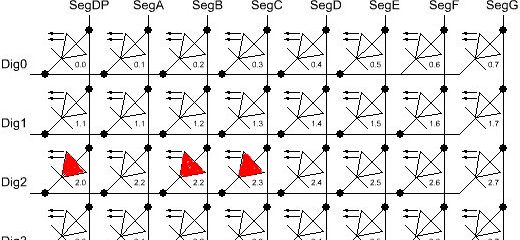 The index for the row to be updated is 2 (counted from the top). The value argument has to be set to the byte-value for the Leds to be lit. The easiest approach is to include the standard header-file
The index for the row to be updated is 2 (counted from the top). The value argument has to be set to the byte-value for the Leds to be lit. The easiest approach is to include the standard header-file | Led2.0 | Led2.1 | Led2.2 | Led2.3 | Led2.4 | Led2.5 | Led2.6 | Led2.7 | |
|---|---|---|---|---|---|---|---|---|
| Bit-Value | 128 | 64 | 32 | 16 | 8 | 4 | 2 | 1 |
| Led On? | Yes | No | Yes | Yes | No | No | No | No |
| Row-Value | 128 | 0 | 32 | 16 | 0 | 0 | 2 | 0 |
Control the column of a matrix The setColumn()-function works just like the setRow()command but updates 8 Leds in a vertical column. Again, the Leds marked in red are to be switched on, all others switched off. image
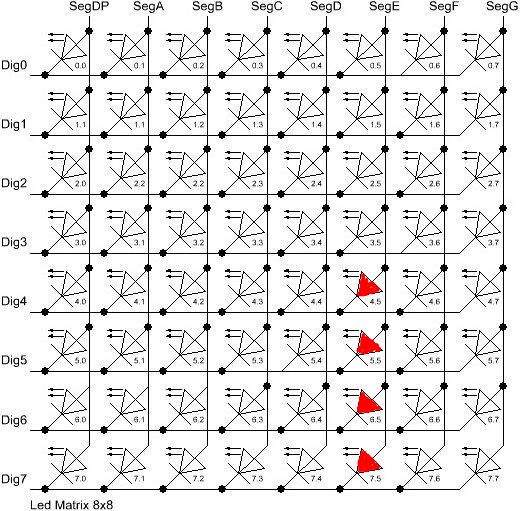 This time the 4 leds at the bottom of column 6 are to be lit. With binary
encoding the leftmost bit in the value refers to the Led at the top of the
column.
//include this file at the top of your Sketch
This time the 4 leds at the bottom of column 6 are to be lit. With binary
encoding the leftmost bit in the value refers to the Led at the top of the
column.
//include this file at the top of your Sketch
| Led2.0 | Led2.1 | Led2.2 | Led2.3 | Led2.4 | Led2.5 | Led2.6 | Led2.7 | |
|---|---|---|---|---|---|---|---|---|
| Bit-Value | 128 | 64 | 32 | 16 | 8 | 4 | 2 | 1 |
| Led On | Yes | No | Yes | Yes | No | No | No | No |
| Row-Value | 128 | 0 | 32 | 16 | 0 | 0 | 2 | 0 |
Control 7-Segment displays image
 Print numbers on a 7-Segment display
The most common use of 7-segment displays is to print numbers. The LedControl library has a function that simply takes an argument of type byte and prints the corresponding digit on the specified column. Valid values for the digit are from 0 to 15 to allow displaying hex values . Values greater than 15 (or negative values) are silently discarded. The function also provides an argumment to switch decimal point on the column on or off.
Here is a code excerpt that prints an int value (-999..999) on a display with 4 digits.
/*F********************************************************************
*
**********************************************************************/
void
printNumber( int v)
{
int ones, tens, hundreds;
boolean negative = false;
if( v < -999 || v > 999)
return;
if( v < 0 )
{
negative = true;
v = v * -1;
}
ones = v % 10;
v = v / 10;
tens = v % 10;
v = v / 10;
hundreds = v;
if( negative )
lc.setChar( 0, 3, '-', false ); // PRINT CHAR '-' IN LEFTMOST COLUMN
else
lc.setChar( 0, 3, ' ', false); // PRINT A BLANK IN SIGN COLUMN
lc.setDigit( 0, 2, (byte)hundreds, false ); // PRINT NMBR DIGIT BY DIGIT
lc.setDigit( 0, 1, (byte)tens, false );
lc.setDigit( 0, 0, (byte)ones, false );
}
Print numbers on a 7-Segment display
The most common use of 7-segment displays is to print numbers. The LedControl library has a function that simply takes an argument of type byte and prints the corresponding digit on the specified column. Valid values for the digit are from 0 to 15 to allow displaying hex values . Values greater than 15 (or negative values) are silently discarded. The function also provides an argumment to switch decimal point on the column on or off.
Here is a code excerpt that prints an int value (-999..999) on a display with 4 digits.
/*F********************************************************************
*
**********************************************************************/
void
printNumber( int v)
{
int ones, tens, hundreds;
boolean negative = false;
if( v < -999 || v > 999)
return;
if( v < 0 )
{
negative = true;
v = v * -1;
}
ones = v % 10;
v = v / 10;
tens = v % 10;
v = v / 10;
hundreds = v;
if( negative )
lc.setChar( 0, 3, '-', false ); // PRINT CHAR '-' IN LEFTMOST COLUMN
else
lc.setChar( 0, 3, ' ', false); // PRINT A BLANK IN SIGN COLUMN
lc.setDigit( 0, 2, (byte)hundreds, false ); // PRINT NMBR DIGIT BY DIGIT
lc.setDigit( 0, 1, (byte)tens, false );
lc.setDigit( 0, 0, (byte)ones, false );
}
The prototype for the function: /******************************************************** * Display a (hexadecimal) digit on a 7-Segment Display * Params: * addr address of the display * digit the position of the digit on the display (0..7) * value the value to be displayed. (0x00..0x0F) * dp sets the decimal point. ********************************************************/ void setDigit( int addr, int digit, byte value, boolean dp) The digit-argument must be in the range 0..7 because the MAX72XX can control up to eight digits on a 7-segment display. Print characters on a 7-Segment display There is a limited set of characters that make (visual) sense on a 7-segment display. A common use would be the - character to prepend negative values and the 6 characters from 'A'..'F' for integer hex-values. The setChar(addr,digit,value,dp)-function accepts a value of type char for the in the range of a 7-bit ASCII encoding. Since the recognizable patterns are limited, most of the defined characters will print the
-
0 1 2 3 4 5 6 7 8 9> -
A a(prints upper case) > -
B b(prints lower case) > -
C c(prints lower case) > -
D d(prints lower case) > -
E e(prints upper case) > -
F f(prints upper case) > -
H h(prints upper case) > -
L l(prints upper case) > -
P p(prints upper case) > -
-(the minus sign) > -
. ,(lights up the decimal-point) > -
_(the underscore) > -
<SPACE>(the blank or space char)>
The prototype of function looks very similar to one for displaying digits. /*H******************************************************* Display a character on a 7-Segment display. * Params: * addr address of the display * digit the position of the character on the display (0..7) * value the character to be displayed. * dp sets the decimal point. ********************************************************/ void
setChar( int addr, int digit, char value, boolean dp)
Library Demos The library comes with three well documented demo sketches. Basic methods to control a Led-Matrix, a 7-Segment display and access to daisy-chained MAX72XX devices are shown. The demos might be a good start for writing your own sketches.