Installing the ESP32 Board in Arduino IDE
(Mac OS X and Linux instructions)
There’s an add-on for the Arduino IDE that allows you to program the ESP32 using
the Arduino IDE and its programming language. In this tutorial we’ll show you
how to install the ESP32 board in the Arduino IDE on Mac OS X or Linux. If you’r e
using a Windows PC follow these instructions instead.
Watch the Video Tutorial
This tutorial is available in video format (watch below) and in written format
(continue reading this page).
If you have any problems during the installation procedure, take a look at the
ESP32 troubleshooting guide.
If you like the ESP32, enroll in our brand new course: Learn ESP32 with Arduino
IDE.
(Mac OS X and Linux instructions)
1. Installing the ESP32 Board
To install the ESP32 board in your Arduino IDE, follow these next instructions:
1) Open the preferences window from the Arduino IDE. Go to Arduino > Preferences
2) Enter https://dl.espressif.com/dl/package_esp32_index.json into the
“Additional Board Manager URLs” field as shown in the figure below. Then, click
the “OK” button:
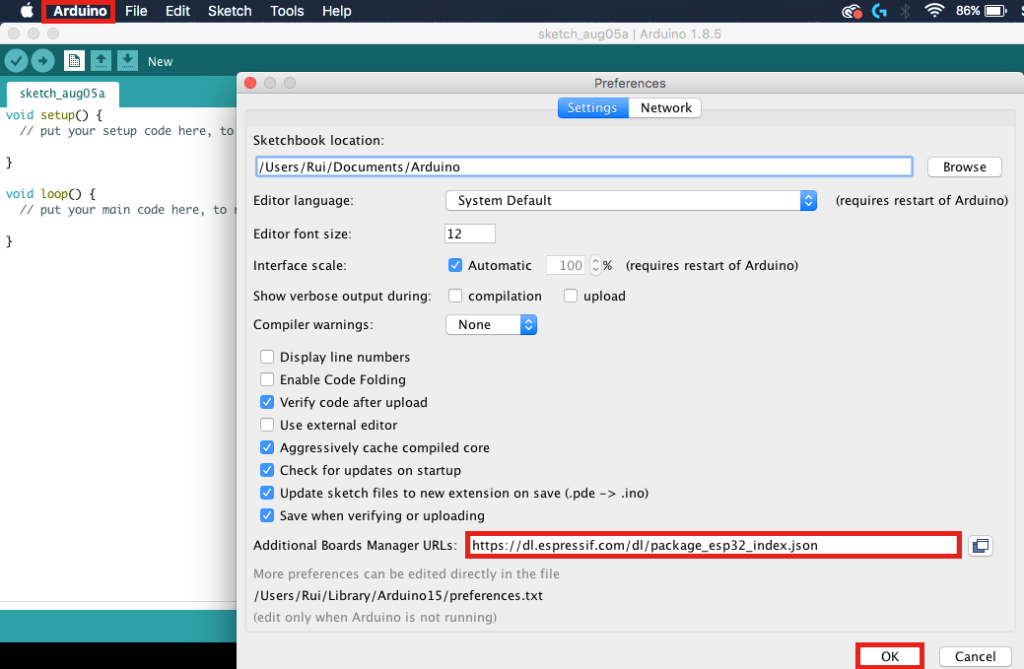 Note: if you already have the ESP8266 boards URL, you can separate the URLs with
a comma as follows:
https://dl.espressif.com/dl/package_esp32_index.json,
http://arduino.esp8266.com/stable/package_esp8266com_index.json
3) Open boards manager. Go to Tools > Board > Boards Manager…
Note: if you already have the ESP8266 boards URL, you can separate the URLs with
a comma as follows:
https://dl.espressif.com/dl/package_esp32_index.json,
http://arduino.esp8266.com/stable/package_esp8266com_index.json
3) Open boards manager. Go to Tools > Board > Boards Manager…
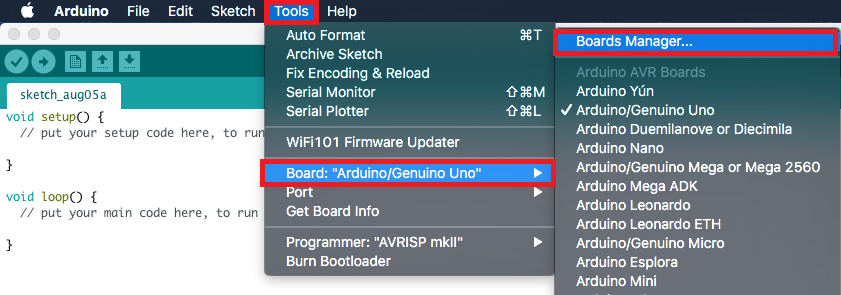 4) Search for ESP32 and press install button for the “ESP32 by Espressif Systems“:
4) Search for ESP32 and press install button for the “ESP32 by Espressif Systems“:
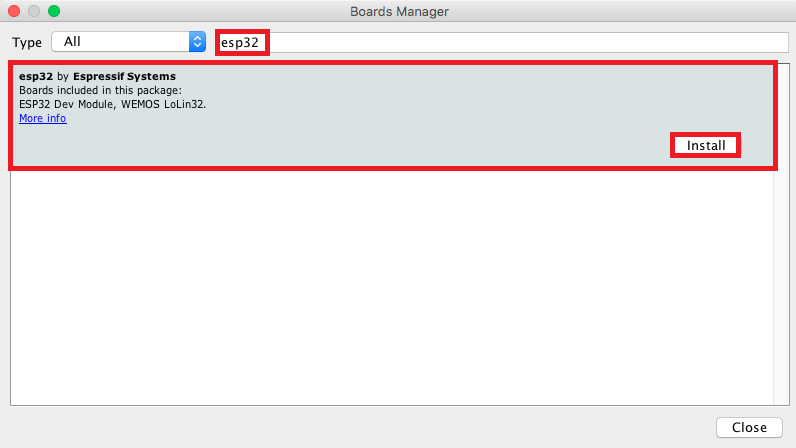 5) That’s it. It should be installed after a few seconds:
5) That’s it. It should be installed after a few seconds:
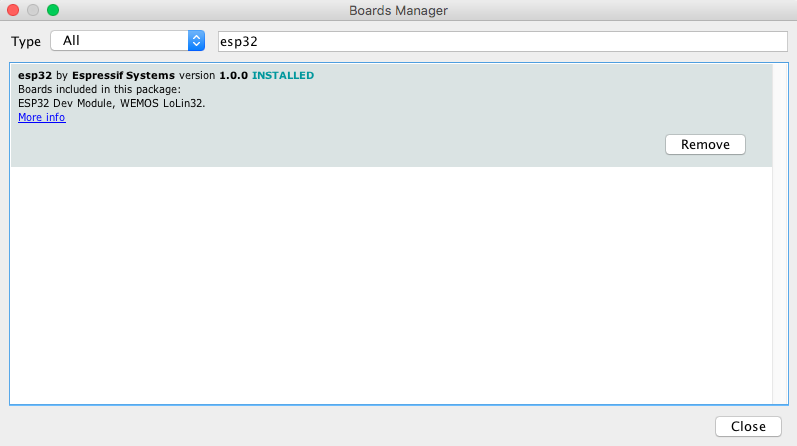
Testing the Installation
Plug the ESP32 board to your computer. Then, follow these steps:
1) Open the Arduino IDE
2) Select your Board in Tools > Board menu (in my case it’s the DOIT ESP32 DEVKIT V1)
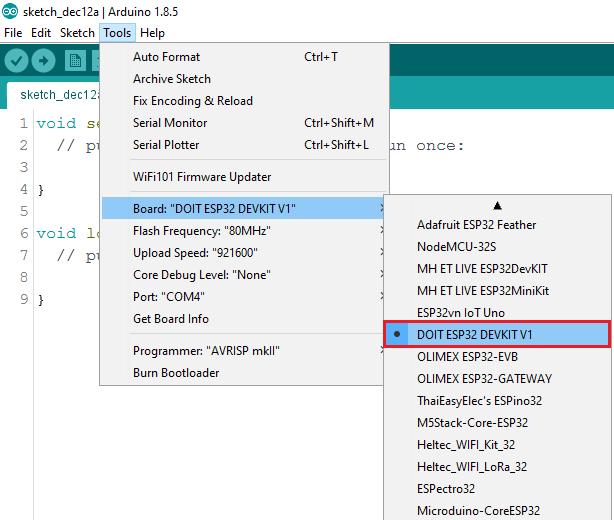 3) Select the Port (if you don’t see the COM Port in your Arduino IDE, you need
to install the ESP32 CP210x USB to UART Bridge VCP Drivers):
3) Select the Port (if you don’t see the COM Port in your Arduino IDE, you need
to install the ESP32 CP210x USB to UART Bridge VCP Drivers):
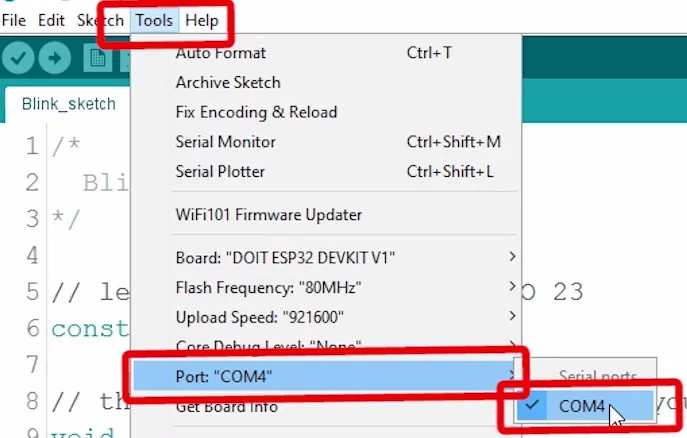 4) Open the following example under File > Examples > WiFi (ESP32) > WiFi Scan
4) Open the following example under File > Examples > WiFi (ESP32) > WiFi Scan
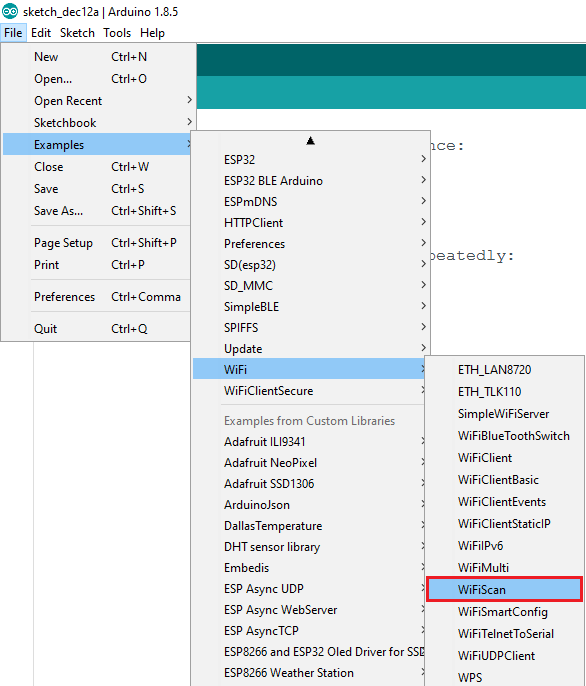 5) A new sketch opens:
5) A new sketch opens:
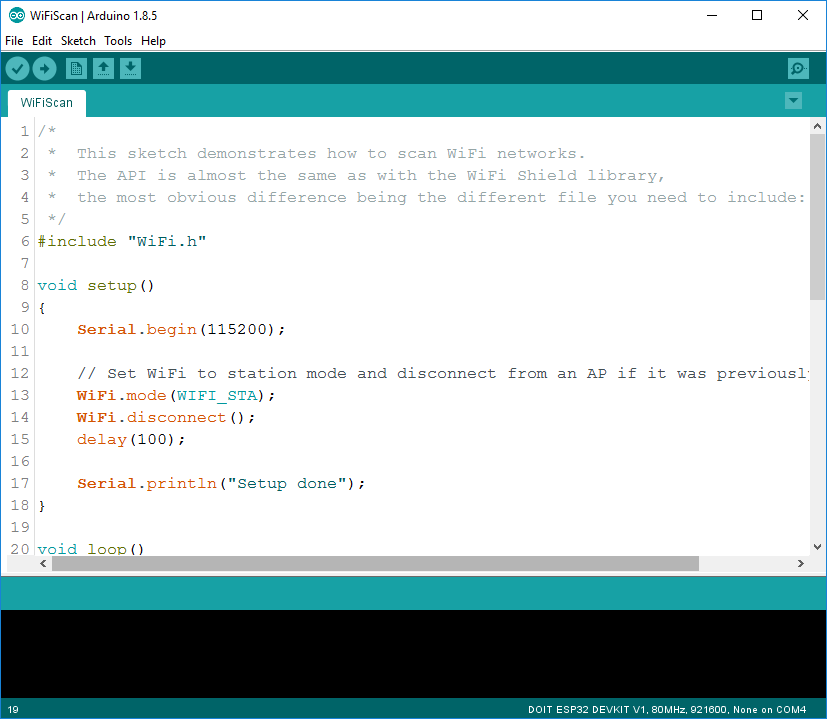 6) Press the Upload button in the Arduino IDE. Wait a few seconds while the code
compiles and uploads to your board.
7) If everything went as expected, you should see a “Done uploading.” message.
6) Press the Upload button in the Arduino IDE. Wait a few seconds while the code
compiles and uploads to your board.
7) If everything went as expected, you should see a “Done uploading.” message.
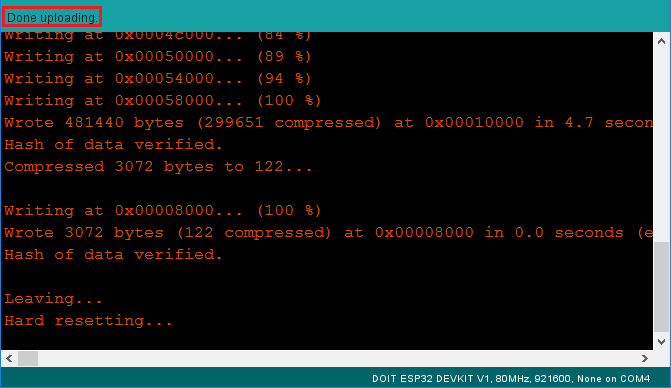 8) Open the Arduino IDE Serial Monitor at a baud rate of 115200:
9) Press the ESP32 on-board Enable button and you should see the networks
available near your ESP32:
8) Open the Arduino IDE Serial Monitor at a baud rate of 115200:
9) Press the ESP32 on-board Enable button and you should see the networks
available near your ESP32:
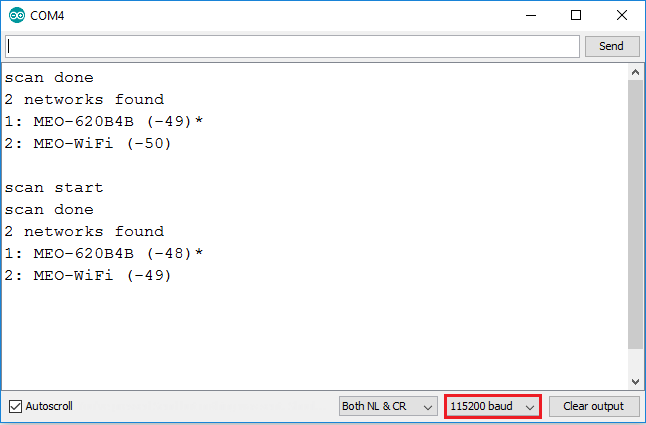 This is a very basic tutorial that illustrates how to prepare your Arduino IDE
for the ESP32 on your computer.
This is a very basic tutorial that illustrates how to prepare your Arduino IDE
for the ESP32 on your computer.
2. Deleting the espressif folder
If this is your first time installing the ESP32 on Arduino IDE you can ignore
this section.
If you’ve followed the older installation procedure and you’ve manually
installed the ESP32 add-on with Git GUI, you need to remove the espressif folder
from your Arduino IDE.
To find your espressif folder and Arduino IDE location (installation path), open
your Arduino IDE and go to Arduino > Preferences:
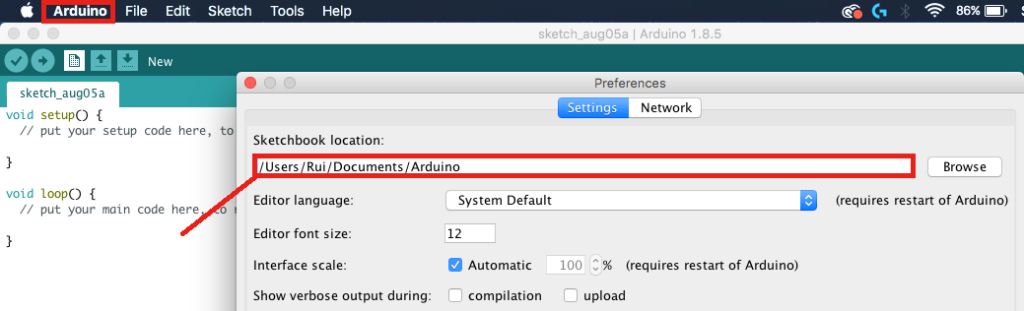 Copy the location from the “Sketchbook location” field:
Go to your Arduino IDE location directory: /Users/Rui/Documents/Arduino, open
the hardware folder, and delete the espressif folder.
Copy the location from the “Sketchbook location” field:
Go to your Arduino IDE location directory: /Users/Rui/Documents/Arduino, open
the hardware folder, and delete the espressif folder.
Wrapping Up
This is a very basic tutorial that illustrates how to prepare your Arduino IDE
for the ESP32 on a Mac or a Linux PC. We took those screenshots using Mac OS X,
but a very similar procedure is done for Linux.
You might also like reading:
Learn ESP32 with Arduino IDE
ESP32 vs ESP8266 – Pros and Cons
ESP32 with DC Motor and L298N Motor Driver – Control Speed and Direction
Getting Started with ESP32 Bluetooth Low Energy (BLE) on Arduino IDE
Do you have any questions? Leave a comment below!
Thanks for reading. If you like this post probably you might like my next ones,
so please support me by subscribing my blog and my Facebook Page.
P.S. Learn how to install the ESP32 Board in Arduino IDE (Windows instructions)
P.P.S. Getting Started with ESP32 Dev Module