SPI Tutorial for ESP8266
#include <SPI.h>
From: https://diyi0t.com/spi-tutorial-for-arduino-and-esp8266/
SPI Tutorial for Arduino and ESP8266
| In this tutorial we dive deeper into the Serial Peripheral Interface short SPI.
You learn the following parts:
Protocol Settings
Data Transmission
Advantages and Disadvantages
At the end of this tutorial you find two examples of the SPI communication between two Arduino microcontrollers and an Arduino and an ESP8266 based microcontroller.
|

|
SPI Thumbnail
|
|
| Table of Contents
|
| 1 | Comparison of Microcontroller Communication Protocols from the Viewpoint of SPI
| 2 | SPI Settings to Enable SPI Communication
| 2.1 | Clock Rate Setting for SPI
| 2.2 | Data Shifting Setting for SPI
| 2.3 | Modes of Transmission for SPI
| 3 | SPI Data Transmission
| 4 | SPI Advantages and Disadvantages
| 5 | Examples of SPI Communication
| 5.1 | SPI communication: Arduino Uno to Arduino Mega
| 5.2 | SPI communication: ESP8266 NodeMCU to Arduino Uno
| 6 | View and Decode SPI Communication with an Oscilloscope
| | | | | | | | | | |
Comparison of Microcontroller Communication Protocols
from the Viewpoint of SPI
SPI was invented by Motorola in 1970. The following table compares the
communication protocols I2C, SPI and UART based on different categories.
| | Description | I2C | SPI | UART
|
| Invented by | | 1982 by Philips Semiconductor | 1970 by Motorola | 1960 by Gordon Bell at Digital Equipment Corporation
|
| Synchronous data transfer | A clock line is required to synchronize the
communication | True | True | False
|
| Asynchronous data transfer | Instead of a clock signal the data steam itself contain start and stop signals | False | False | True
|
| Throughput | | 10,000 to 1,000,000 bits/s | Up to 10,000,000 bits/s | Up to 115,200 bits/s
|
| Slave need unique address | | True | False | False
|
| Number of pins required | | 2 | 4 | 2
|
| Error checking protocol | | True | False | True
|
| Multi-master | You can have multiple masters controlling one or multiple slaves | True | False | False
|
| Multi-slave | You can connect multiple salves to a single master | True | True | False
|
| Packet-switched | The transferred data is grouped in packages / messages, made of a header and a payload | True | False | False
|
| Single-ended | The data is transferred by a single wire | True
Serial Data (SDA) False
|
Master in Slave Out (MISO)
|
Master Out Slave In (MOSI) False
|
| Serial connection | Data is transferred bit by bit along a single wire | True | True | True
|
Like I2C, SPI is a synchronous serial data protocol and therefore need a clock
to synchronize the communication between master and slave devices.
SPI is recommended when the communication speed needs to bet very fast. The
maximal throughput is up to 10,000,000 bits/s and much faster than I2C and UART.
The speed which can be used by the microcontroller is based on the chip rate
(clock rate). Most Arduino microcontroller have a chip rate of 16 MHz but it is
recommend to set the communication speed to ½ of the chip rate 8 MHz
(8,000,000 bits/s). The ESP8266 has a higher chip rate compared to the Arduino
microcontroller with 80 MHz and it is recommended to reduce the communication
speed for the ESP8266 microcontroller too.
To set the SPI clock relative to the system clock you use the function
setClockDivider(). For example if you want to have a SPI throughput of 8 Mbits/s
and your chip rate is 16 MHz you use the following function with the parameter
setClockDivider(SPI_CLOCK_DIV2). The following dividers are
available: 2, 4, 8, 16, 32, 64 or 128.
But in practice it is up to you if you want to select the communication speed
manually via the function, because the Arduino selects the communication speed
automatically equal or less than the setting based on the device with the
lowest communication speed.
In a SPI system you always have only 1 master device. Therefore SPI is not able
to build a multi-master system. If you want to communicate between for example
an Arduino Uno and a NodeMCU, one device has to be the master and the other one
the slave. But SPI is able to handle multiple slave devices, each one connected
to the master device via the so called Slave Select (SS) line. Because the Slave
Select line connects each slave with the master there is no unique address for
each slave like for the I2C communication.
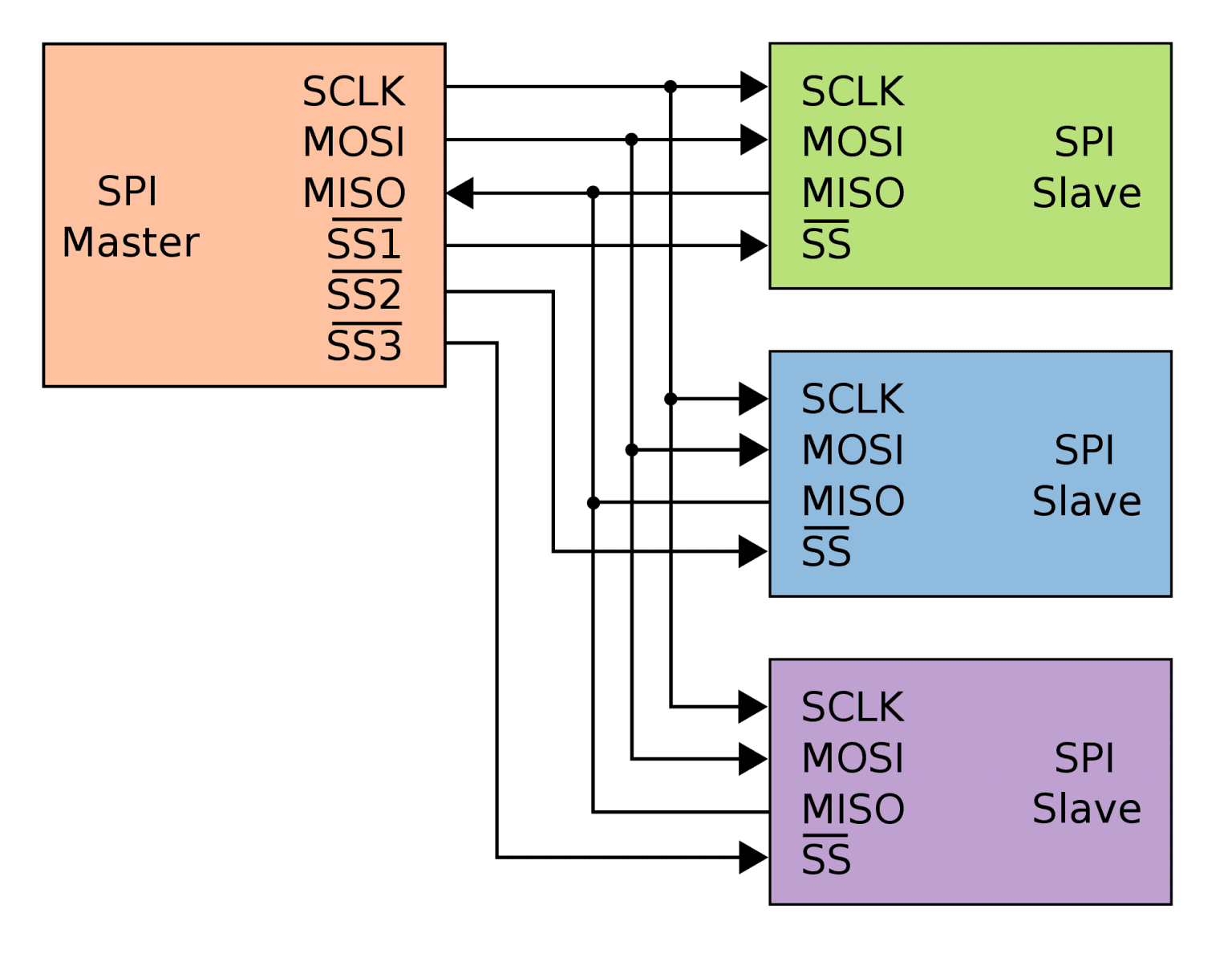 SPI three slaves
Source Picture:
There are 3 lines which connect the master device to all slave devices
MISO (Master in Slave Out): The Slave line for sending data to the master
MOSI (Master Out Slave In): The Master line for sending data to the peripherals
SCK/SCLK (Serial Clock): The pulse from the master device to synchronize
data transmission
And 1 line from the master to each device
SS (Slave Select) One specific line to each peripheral that the master can
enable or disable the specific slave. This allows to share the MISO, MOSI and
SCK line between multiple devices. The SS pin can be any digital pin on your
microcontroller
SS Pin is LOW → Slave communication to master is enabled
SS Pin is HIGH → Slave communication to master is disabled
If you want to know what are the MISO, MOSI and SCK pins for different microcontrollers, you find this information in the related pinout articles: Arduino Mega, Arduino Uno, Arduino Nano, ESP8266 NodeMCU or better if you download the Microcontroller Datasheet eBook.
Microcontroller Datasheet eBook
The 35 pages Microcontroller Datasheet Playbook contains the most useful information of 14 Arduino, ESP8266 and ESP32 microcontroller boards.
Get more Information
SPI three slaves
Source Picture:
There are 3 lines which connect the master device to all slave devices
MISO (Master in Slave Out): The Slave line for sending data to the master
MOSI (Master Out Slave In): The Master line for sending data to the peripherals
SCK/SCLK (Serial Clock): The pulse from the master device to synchronize
data transmission
And 1 line from the master to each device
SS (Slave Select) One specific line to each peripheral that the master can
enable or disable the specific slave. This allows to share the MISO, MOSI and
SCK line between multiple devices. The SS pin can be any digital pin on your
microcontroller
SS Pin is LOW → Slave communication to master is enabled
SS Pin is HIGH → Slave communication to master is disabled
If you want to know what are the MISO, MOSI and SCK pins for different microcontrollers, you find this information in the related pinout articles: Arduino Mega, Arduino Uno, Arduino Nano, ESP8266 NodeMCU or better if you download the Microcontroller Datasheet eBook.
Microcontroller Datasheet eBook
The 35 pages Microcontroller Datasheet Playbook contains the most useful information of 14 Arduino, ESP8266 and ESP32 microcontroller boards.
Get more Information
SPI Settings to Enable SPI Communication
If we want to start a communication, we first have to enable SPI with the
following Arduino code SPI.beginTransaction(SPISettings(8000000, MSBFIRST,
SPI_MODE0));
You see that when staring a SPI communication there are in total 3 settings
which can be set if we want to control the settings manually. These SPI setting
are not deleted when SPI communication is disabled with SPI.endTransaction().
Instead you can change the SPI settings by overwrite the settings via the
function SPISettings(). There is always the option to let the microcontroller
set the SPI settings automatically which we see in the examples in this
tutorial.
Clock Rate Setting for SPI
The first setting is the SPI clock rate which is set to 8 Mbits/s in this example.
Data Shifting Setting for SPI
The second setting is the data shifting which defines which bit is transferred
first. There are 2 options:
Most Significant Bit (MSB) → MSBFIRST: Bit 8 is the first bit which is transferred via SPI
Last Significant Bit (LSB) → LSBFIRST: Bit 1 is the first bit which is transferred via SPI
Bit 8 Bit 7 Bit 6 Bit 5 Bit 4 Bit 3 Bit 2 Bit 1
2⁷ 2⁶ 2⁵ 2⁴ 2³ 2² 2¹ 2⁰
MSB > 1 1 0 0 1 0 1 1 < LSB
Most SPI chips use MSB first data order.
Modes of Transmission for SPI
There are in total 4 different modes of transmission depending on the combination of 2 transmission settings:
Clock Phase (CPHA)
CPHA=1: Samples of the rising edge of clock pulse
CPHA=0: Samples of the falling edge of clock pulse
Clock Polarity (CPOL)
Clock idle when high (CPOL=1): Each cycle consists of a pulse of 0. The
leading edge is a falling edge and the tailing edge is a rising e
dge.
Clock idle when low (CPOL=0): Each cycle consists of a pulse of 1. The
leading edge is a rising edge and the tailing edge is a falling edge.
The following table shows the 4 different modes of transmission.
| Mode | Clock Polarity (CPOL) | Clock Phase (CPHA) | Output Edge | Data Capture
|
| SPI_MODE0 | 0 | 0 | Falling | Rising
|
| SPI_MODE1 | 0 | 1 | Rising | Falling
|
| SPI_MODE2 | 1 | 0 | Rising | Falling
|
| SPI_MODE3 | 1 | 1 | Falling | Rising
|
For most devices SPI_MODE0 is the default mode of transmission. The following
pictures show the four different modes. You see the SCK line and when the clock
samples.
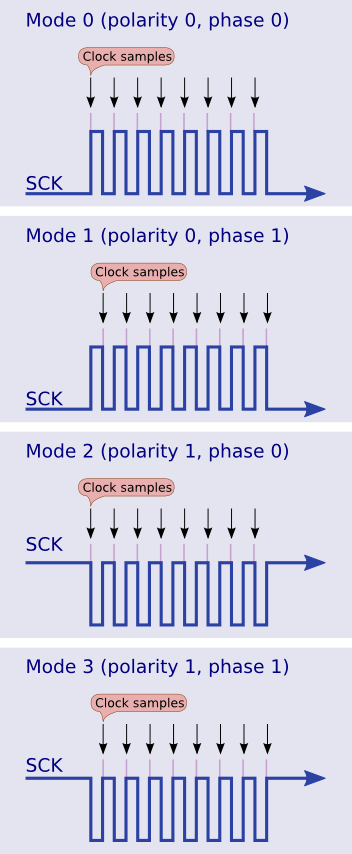 Modes of Transmission
Source Picture
Modes of Transmission
Source Picture
SPI Data Transmission
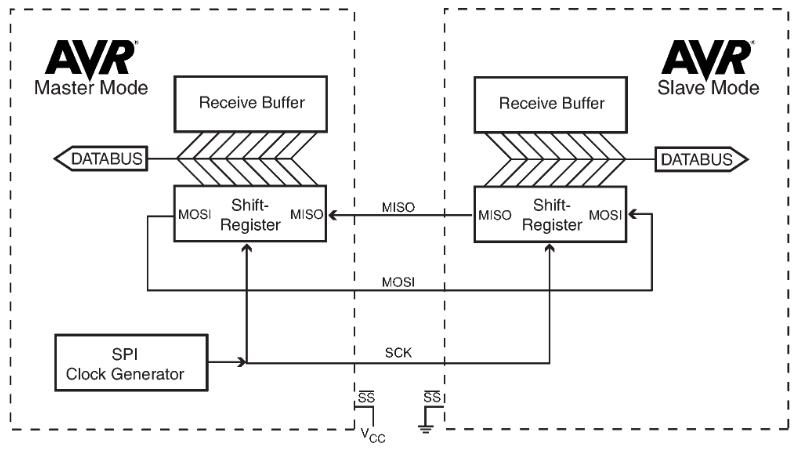 Source Picture
The data which is transferred via SPI communication is stored in 8-bit or 16-bit
shift registers which have the same length for the master and slave device. Data
is usually shifted out with the most significant bit first, defined by the SPI
settings and stored as the new last significant bit of the shift register. The
SPI module is unBuffered in the transmit direction and single Buffered in the
received direction. The following 6 steps describe the SPI data transmission:
First the master device configures the SPI settings (clock rate, data
shifting, mode of transmission).
The master selects the slave device by pulling the SS line LOW (from logical
1 to logical 0).
The following steps are done all at the same time during one clock cycle on
a full-duplex data transmission:
On the clock edge, the master sends the first bit to the slave via the
MOSI line. The slave reads the incoming message.
On the clock edge, the slave sends the first bit to the master via the
MISO line. The master reads the incoming message.
The data exchange is done, when the complete shift register is transmitted.
The whole shift register is then copied into the receive Buffer and the
shift registers are reloaded. The data transmission processes starts again.
If the transmission is complete, the master stops the clock signal and stops
pulling the SS line LOW.
Source Picture
The data which is transferred via SPI communication is stored in 8-bit or 16-bit
shift registers which have the same length for the master and slave device. Data
is usually shifted out with the most significant bit first, defined by the SPI
settings and stored as the new last significant bit of the shift register. The
SPI module is unBuffered in the transmit direction and single Buffered in the
received direction. The following 6 steps describe the SPI data transmission:
First the master device configures the SPI settings (clock rate, data
shifting, mode of transmission).
The master selects the slave device by pulling the SS line LOW (from logical
1 to logical 0).
The following steps are done all at the same time during one clock cycle on
a full-duplex data transmission:
On the clock edge, the master sends the first bit to the slave via the
MOSI line. The slave reads the incoming message.
On the clock edge, the slave sends the first bit to the master via the
MISO line. The master reads the incoming message.
The data exchange is done, when the complete shift register is transmitted.
The whole shift register is then copied into the receive Buffer and the
shift registers are reloaded. The data transmission processes starts again.
If the transmission is complete, the master stops the clock signal and stops
pulling the SS line LOW.
SPI Advantages and Disadvantages
Advantages
| Disadvantages
|
Full duplex communication (I2C is not synchronous communication)
Higher throughput than I2C
Not limited to 8-bit words
Lower power consumption than I2C because no pull up resistors are required
Slaves do not need a unique address compared to I2C
|
Requires more pins than I2C
No error checking protocol
Many different variants because no formal standard defined
|
Examples of SPI Communication
The following table gives you an overview of all components and parts that I
used for this tutorial. I get commissions for purchases made through links in
this table.
|
Component
|
Amazon Link
|
AliExpress Link
|
| Arduino Uno | Amazon | AliExpress
|
| Arduino Mega | Amazon | AliExpress
|
| ESP8266 NodeMCU | Amazon | AliExpress
|
| USB Oscilloscope | Amazon | AliExpress
|
I also give you two examples for the SPI communication because it is good to
know the theory and how something is working. But in the end you want to realize
projects and need examples to see how the SPI communication is done. The first
one is a communication between the Arduino Uno as master and an Arduino Mega as
slave. In the second example we build up a SPI communication between an ESP8266
NodeMCU as master and an Arduino Uno as slave.
SPI communication: Arduino Uno to Arduino Mega
We want to communicate via SPI between an Arduino Uno as master and an Arduino
Mega as slave. The following picture shows you the wiring. You also find the
used pins in the pinout overview table in the special articles for the Arduino
Uno and Arduino Mega.
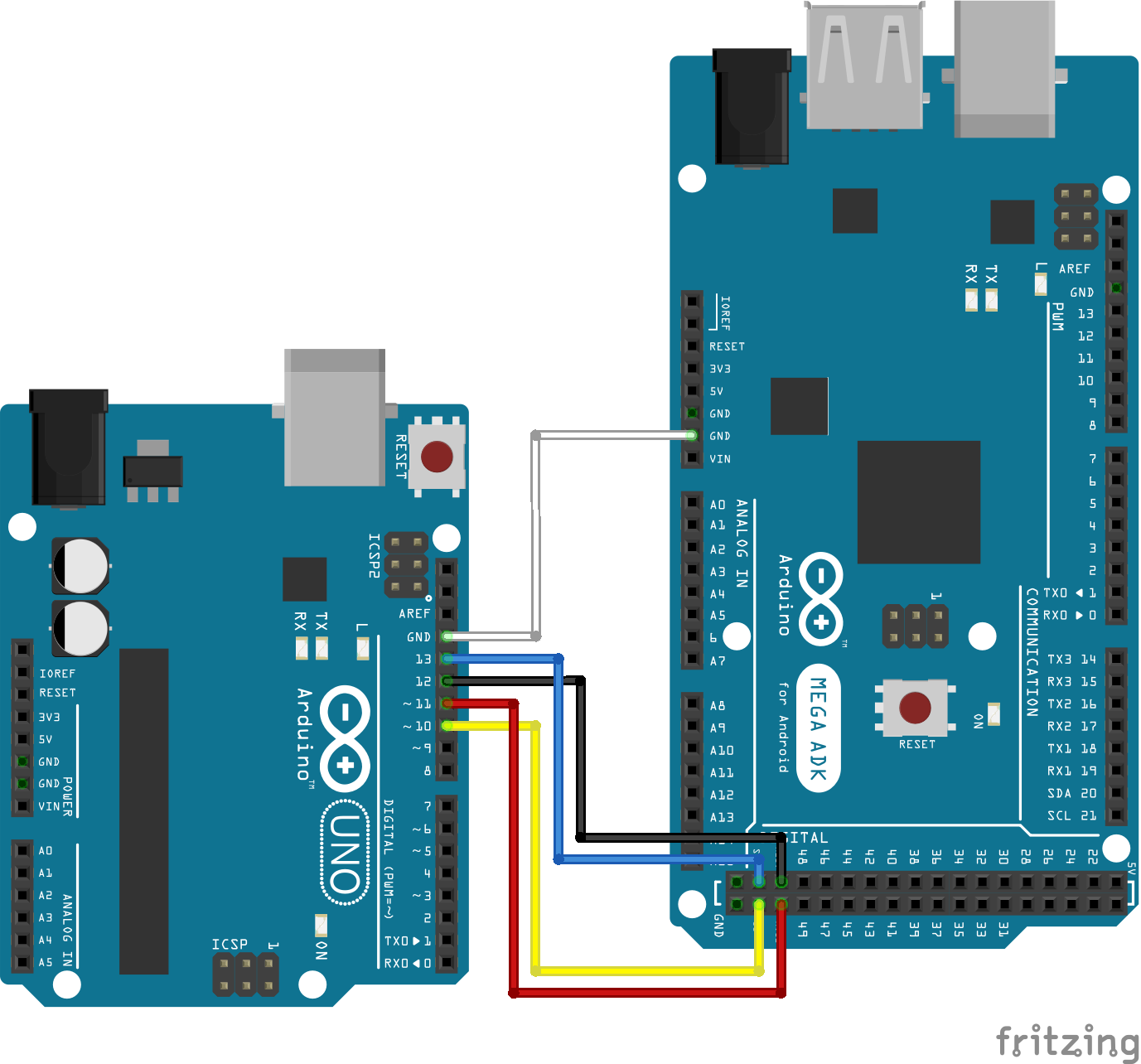 Arduino Uno 2 Mega
In the following part we go step by step through the program script.
Arduino Uno 2 Mega
In the following part we go step by step through the program script.
Script for the master device: Arduino Uno
/*F********************************************************************
*
**********************************************************************/
#include "SPI.h"
/*F********************************************************************
*
**********************************************************************/
void
setup()
{
digitalWrite( SS, HIGH ); // disable Slave Select
SPI.begin();
SPI.setClockDivider( SPI_CLOCK_DIV4 ); //divide the clock by 4
}
/*F********************************************************************
*
**********************************************************************/
void
loop()
{
char c;
digitalWrite( SS, LOW ); // enable Slave Select
for( const char * p = "Hello Mega\r" ; c = *p; p++)
SPI.transfer( c );
digitalWrite( SS, HIGH ); // disable Slave Select
delay( 2000 );
}
First we have to include the SPI library for our example. In the setup
function we first disable the slave select pin by pulling the SS line HIGH. Then
we initialize the SPI communication with the SPI.begin function. The last part
of the setup function is optional. We divide the clock by 4 to reduce the SPI
throughput from 16 MHz to 16/4=4 MHz.
The loop function starts with defining a character
variable c and enable the slave select line by pulling the line LOW. We want to
send the string “Hello Mega\r” and use the \r as flag to signal the slave device
that the character transfer is done. Therefore the string is split into its
letters in the for loop and transferred via SPI. When the transmission is
complete the slave select pin is disabled and we wait for 2 seconds until we
send the message from the master to the slave again.
Now you can upload the script for the Arduino Uno as master to the
microcontroller.
Script for the slave device: Arduino Mega
/*H********************************************************************
*
**********************************************************************/
#include "SPI.h"
//************************* DEFINES ************************************
#define BAUD 9600
//************************* PROTOTYPES ************************************
void ISR( SPI_STC_vect );
//************************* VARIABLES ************************************
char Buff[50];
volatile byte Indx;
volatile boolean Proc;
/*F********************************************************************
*
**********************************************************************/
void
setup( void )
{
Serial.begin( BAUD );
pinMode( MISO, OUTPUT); // HAVE TO SEND ON MASTER IN SO IT SET AS OUTPUT
SPCR |= _BV( SPE ); // TURN ON SPI IN SLAVE MODE
Indx = 0; // BUFFER EMPTY
Proc = false;
SPI.attachInterrupt(); // TURN ON INTERRUPT
}
/*F********************************************************************
*
**********************************************************************/
void
loop( void )
{
if( Proc)
{
Proc = false; //reset the Proc
Serial.println( Buff ); // PRINT ARRAY ON SERIAL MONITOR
Indx= 0; // RESET BUTTON TO ZERO
}
}
/*F********************************************************************
*
**********************************************************************/
ISR( SPI_STC_vect ) // SPI interrupt routine
{
byte c = SPDR; // READ BYTE FROM SPI DATA REGISTER
if( Indx < sizeof( Buff) )
{
Buff [Indx++] = c; // SAVE DATA IN THE NEXT INDEX IN THE ARRAY BUFF
if( c == '\r') // CHECK FOR THE END OF THE WORD
Proc = true;
}
}
The slave script starts also with the inclusion of the SPI library. Also we have
to define 3 variables. The Buff variables stores the incoming values via SPI.
The Indx variable stores the index of the 8 bit and the process variable saves
the current status of the transmission.
In the setup function, the baud rate is set to 9600 to view the SPI output in
the serial monitor. The MISO pin is set as output to receive the data from the
master. The SPI is set in slave mode and the two variables are set with their
default values. Also interrupts are enables for the SPI communication.
After the setup function the SPI interrupt routine is defined. First the SPI
data is read form the internal data register and stored in binary form. As long
as the Buffer is not completely filled with 50 characters, bit by bit is stored
into the Buffer from the SPI data register until the flag “\r” for the end of
the character is found. If the message is completely transmitted, the variable
process is set to TRUE.
The loop function waits until the process variable is TRUE and then first resets
the variable and print the complete Buffer on the serial monitor. The last part
is to reset the index of the Buffer to refill the Buffer from the beginning.
The following picture shows the serial output from the Arduino Mega as slave.
The word “Hello Mega” is transferred via SPI.
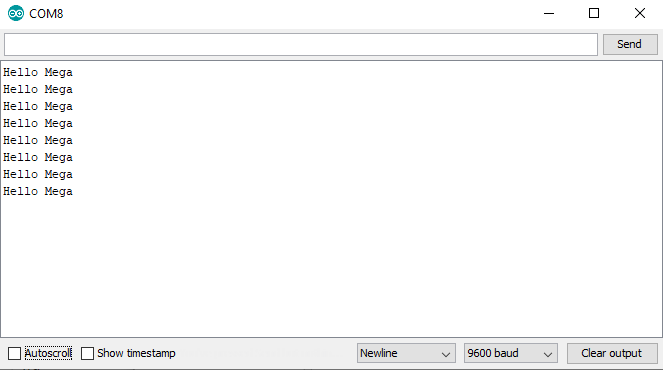 Arduino Uno 2 Mega Serial Monitor
Arduino Uno 2 Mega Serial Monitor
SPI communication: ESP8266 NodeMCU to Arduino Uno
This second example uses the ESP8266 as master because for the slave script we
saw in the first example that the IRS (spi_stc_vect) function is used because
the SPI.attachInterrupt(); statement turns on the interrupt. Unfortunately the
ESP8266 SPI library does not have an attachInterrupt() method and therefore it
is not easy to access the SPI data register for the NodeMCU. Therefore I do not
use ESP8266 NodeMCU as slave device.
The following picture shows the connection between the ESP8266 NodeMCU and the
Arduino Uno.
 SPI NodeMCU 2 Arduino Uno
It is no problem to connect the Arduino and the NodeMCU directly even if the
operating voltage for the Arduino is 5V and for the NodeMCU is 3.3V because the
NodeMCU digital pins are 5V tolerant and protected from over-voltage.
The program code depends not on the specific micocontroller and therefore you
can use the master and slave script from the previous example. But I want to
show you a very short example for the master script from the ESP8266
microcontroller.
SPI NodeMCU 2 Arduino Uno
It is no problem to connect the Arduino and the NodeMCU directly even if the
operating voltage for the Arduino is 5V and for the NodeMCU is 3.3V because the
NodeMCU digital pins are 5V tolerant and protected from over-voltage.
The program code depends not on the specific micocontroller and therefore you
can use the master and slave script from the previous example. But I want to
show you a very short example for the master script from the ESP8266
microcontroller.
#include "SPI.h"
char Buff[]="Hello Slave\n";
/*F********************************************************************
*
**********************************************************************/
void
setup()
{
SPI.begin();
}
/*F********************************************************************
*
**********************************************************************/
void
loop()
{
for( int i =0; i < sizeof Buff; i++)
SPI.transfer( Buff[i] );
delay( 1000 );
}
At the beginning we include the SPI library and the character array which holds
the characters we want to transfer to the slave device. In the setup function we
only initialize the SPI communication. In the loop function we transfer the
character array letter by letter via SPI and then wait for 1 second. This is the
shortest master script you can create which uses only the default settings for
the SPI communication.
For the slave script we use the same as for the Arduino Mega.
The following picture show the serial output for the SPI communication example
between NodeMCU and Arduino Uno.
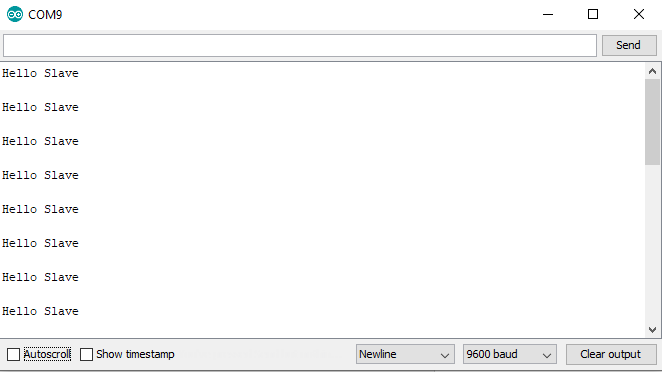 NodeMCU 2 Arduino Uno Serial Monitor
NodeMCU 2 Arduino Uno Serial Monitor
View and Decode SPI Communication with an Oscilloscope
There is also the possibility that the SPI communication fails. If this happens
it is very useful to know if the SPI communication on the MOSI line which is the
output of the master is correct or not. Most oscilloscopes have the function to
decode communication protocols like SPI. I have a 2 channel USB oscilloscope
which is linked at the top of this article in the parts list.
I decoded the first example where we sent “Hello Mega” from the Arduino Uno to
the Arduino Mega. I only connect the MISO and Clock signal each to one channel
of my oscilloscope. In the following picture you see the decoded signal showing
that the output from the Arduino Uno is correct, sending “Hello Mega”.
Click on the image to enlarge it.
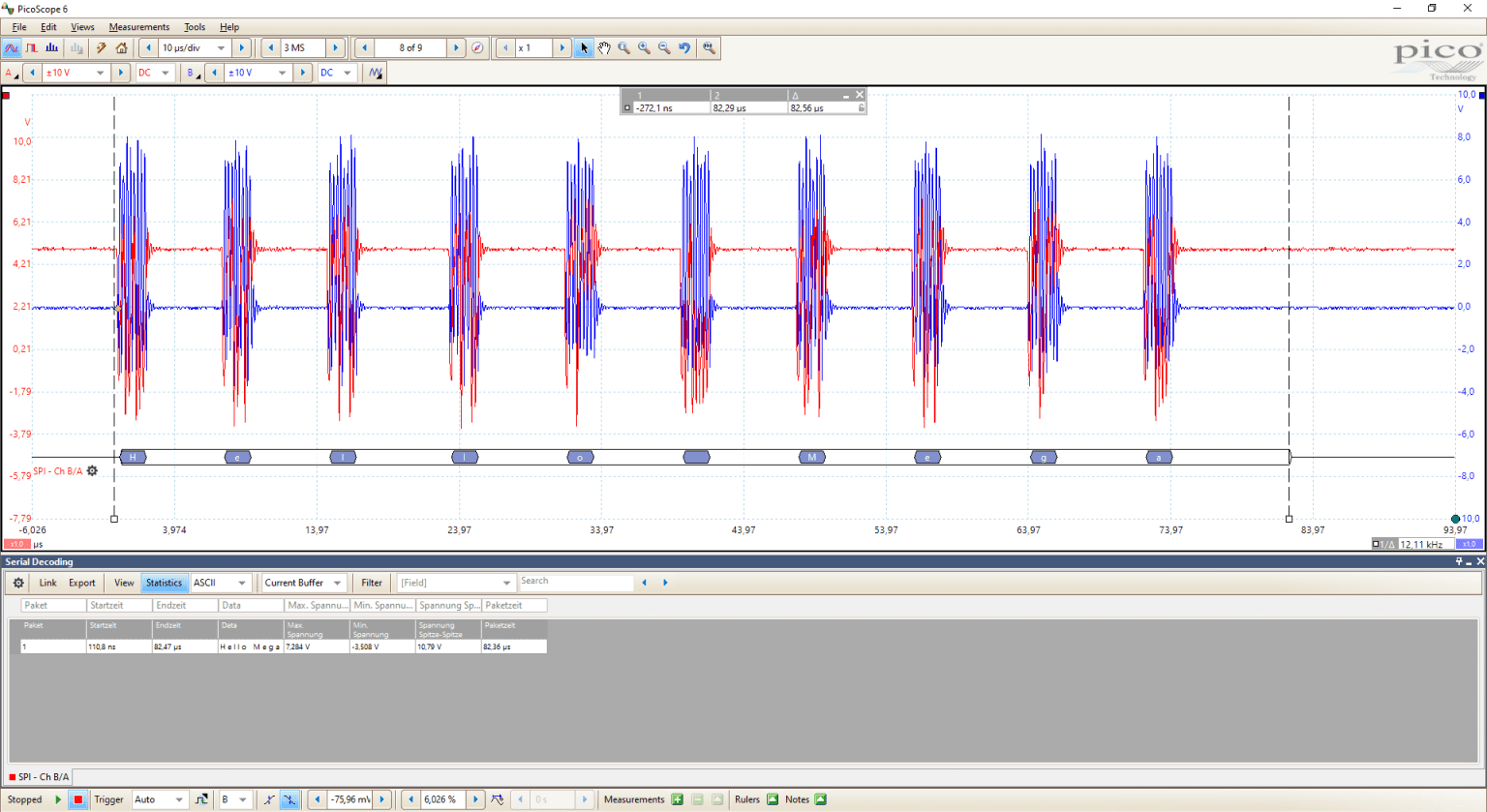 SPI Oscilloscope
SPI Oscilloscope
Conclusion
In this tutorial we first compared the SPI communication protocol against I2C
and UART. Also we discussed the SPI settings and how the data is transmitted
between different devices. At the end of this article we looked at two examples
and how SPI communication can be decoded and debugged with the help of an
oscilloscope.
If you have any questions regarding the SPI communication, please use the
comment section below to ask your questions. I will answer them as fast as
possible.


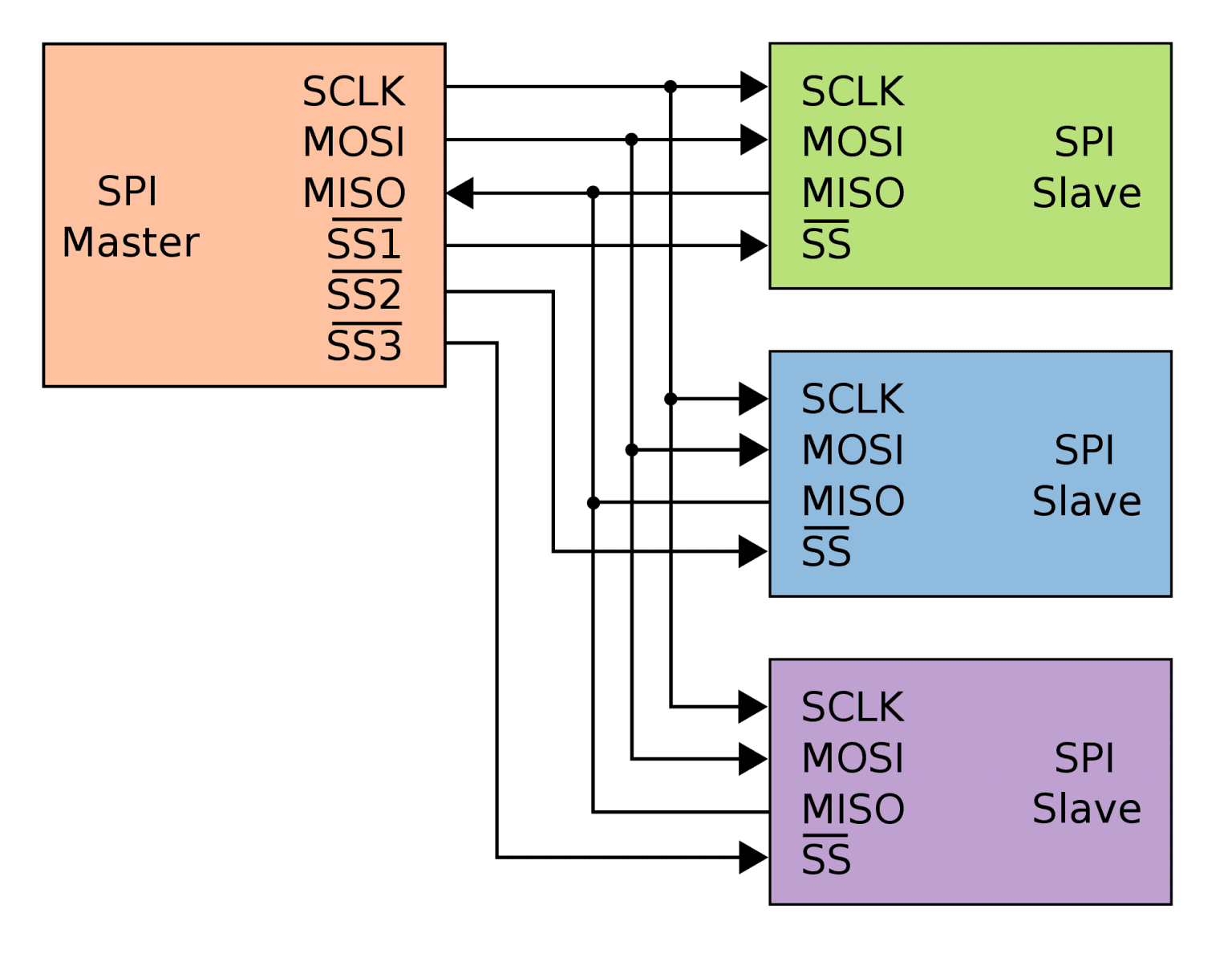 SPI three slaves
Source Picture:
There are 3 lines which connect the master device to all slave devices
MISO (Master in Slave Out): The Slave line for sending data to the master
MOSI (Master Out Slave In): The Master line for sending data to the peripherals
SCK/SCLK (Serial Clock): The pulse from the master device to synchronize
data transmission
And 1 line from the master to each device
SS (Slave Select) One specific line to each peripheral that the master can
enable or disable the specific slave. This allows to share the MISO, MOSI and
SCK line between multiple devices. The SS pin can be any digital pin on your
microcontroller
SS Pin is LOW → Slave communication to master is enabled
SS Pin is HIGH → Slave communication to master is disabled
If you want to know what are the MISO, MOSI and SCK pins for different microcontrollers, you find this information in the related pinout articles: Arduino Mega, Arduino Uno, Arduino Nano, ESP8266 NodeMCU or better if you download the Microcontroller Datasheet eBook.
Microcontroller Datasheet eBook
The 35 pages Microcontroller Datasheet Playbook contains the most useful information of 14 Arduino, ESP8266 and ESP32 microcontroller boards.
Get more Information
SPI three slaves
Source Picture:
There are 3 lines which connect the master device to all slave devices
MISO (Master in Slave Out): The Slave line for sending data to the master
MOSI (Master Out Slave In): The Master line for sending data to the peripherals
SCK/SCLK (Serial Clock): The pulse from the master device to synchronize
data transmission
And 1 line from the master to each device
SS (Slave Select) One specific line to each peripheral that the master can
enable or disable the specific slave. This allows to share the MISO, MOSI and
SCK line between multiple devices. The SS pin can be any digital pin on your
microcontroller
SS Pin is LOW → Slave communication to master is enabled
SS Pin is HIGH → Slave communication to master is disabled
If you want to know what are the MISO, MOSI and SCK pins for different microcontrollers, you find this information in the related pinout articles: Arduino Mega, Arduino Uno, Arduino Nano, ESP8266 NodeMCU or better if you download the Microcontroller Datasheet eBook.
Microcontroller Datasheet eBook
The 35 pages Microcontroller Datasheet Playbook contains the most useful information of 14 Arduino, ESP8266 and ESP32 microcontroller boards.
Get more Information
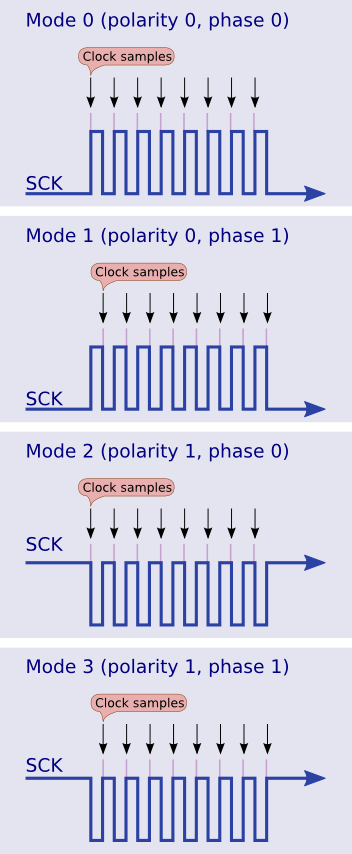 Modes of Transmission
Modes of Transmission
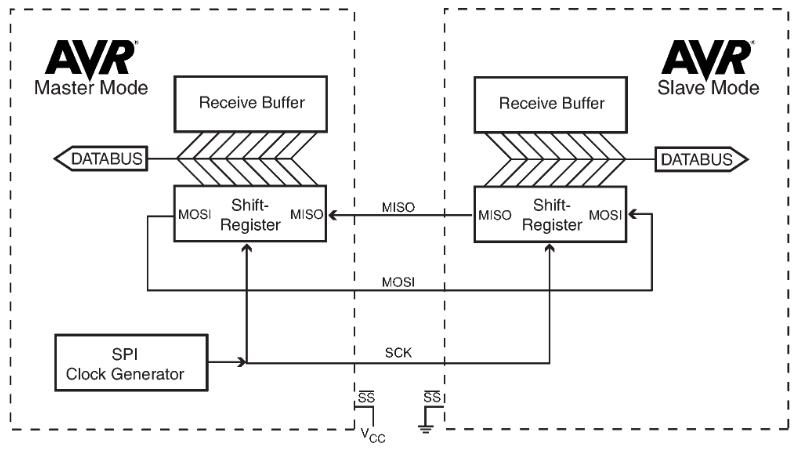 Source Picture
The data which is transferred via SPI communication is stored in 8-bit or 16-bit
shift registers which have the same length for the master and slave device. Data
is usually shifted out with the most significant bit first, defined by the SPI
settings and stored as the new last significant bit of the shift register. The
SPI module is unBuffered in the transmit direction and single Buffered in the
received direction. The following 6 steps describe the SPI data transmission:
First the master device configures the SPI settings (clock rate, data
shifting, mode of transmission).
The master selects the slave device by pulling the SS line LOW (from logical
1 to logical 0).
The following steps are done all at the same time during one clock cycle on
a full-duplex data transmission:
On the clock edge, the master sends the first bit to the slave via the
MOSI line. The slave reads the incoming message.
On the clock edge, the slave sends the first bit to the master via the
MISO line. The master reads the incoming message.
The data exchange is done, when the complete shift register is transmitted.
The whole shift register is then copied into the receive Buffer and the
shift registers are reloaded. The data transmission processes starts again.
If the transmission is complete, the master stops the clock signal and stops
pulling the SS line LOW.
Source Picture
The data which is transferred via SPI communication is stored in 8-bit or 16-bit
shift registers which have the same length for the master and slave device. Data
is usually shifted out with the most significant bit first, defined by the SPI
settings and stored as the new last significant bit of the shift register. The
SPI module is unBuffered in the transmit direction and single Buffered in the
received direction. The following 6 steps describe the SPI data transmission:
First the master device configures the SPI settings (clock rate, data
shifting, mode of transmission).
The master selects the slave device by pulling the SS line LOW (from logical
1 to logical 0).
The following steps are done all at the same time during one clock cycle on
a full-duplex data transmission:
On the clock edge, the master sends the first bit to the slave via the
MOSI line. The slave reads the incoming message.
On the clock edge, the slave sends the first bit to the master via the
MISO line. The master reads the incoming message.
The data exchange is done, when the complete shift register is transmitted.
The whole shift register is then copied into the receive Buffer and the
shift registers are reloaded. The data transmission processes starts again.
If the transmission is complete, the master stops the clock signal and stops
pulling the SS line LOW.
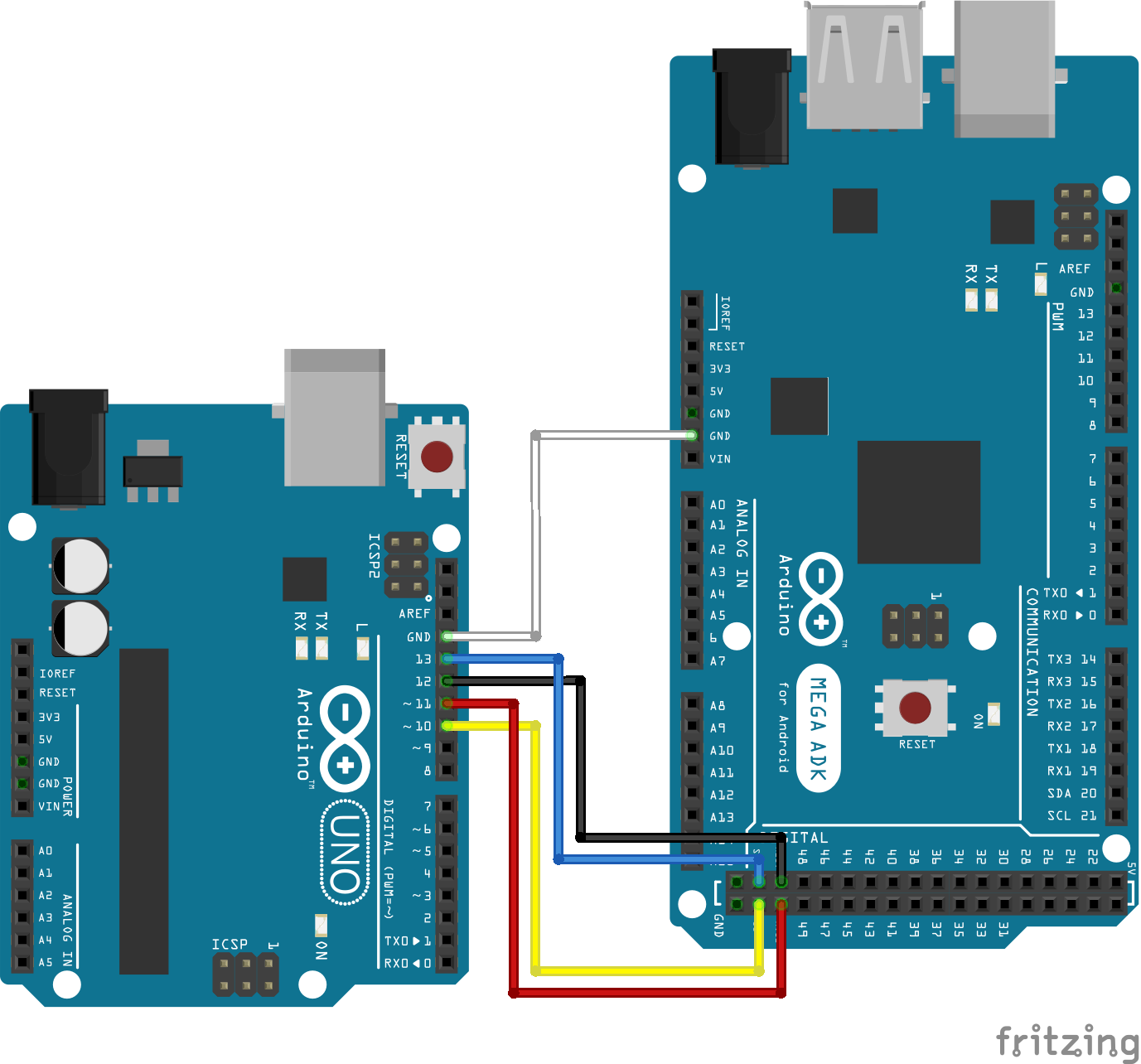 Arduino Uno 2 Mega
In the following part we go step by step through the program script.
Arduino Uno 2 Mega
In the following part we go step by step through the program script.
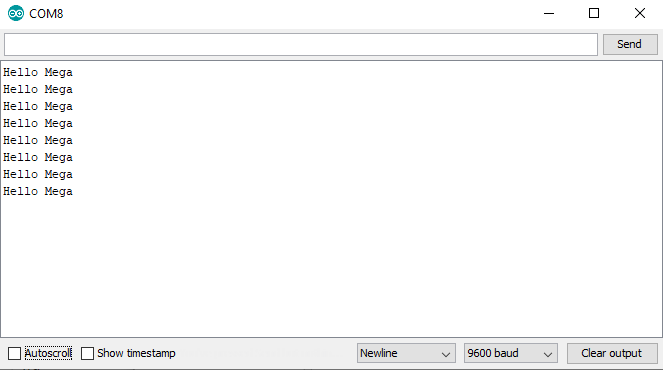
 SPI NodeMCU 2 Arduino Uno
It is no problem to connect the Arduino and the NodeMCU directly even if the
operating voltage for the Arduino is 5V and for the NodeMCU is 3.3V because the
NodeMCU digital pins are 5V tolerant and protected from over-voltage.
The program code depends not on the specific micocontroller and therefore you
can use the master and slave script from the previous example. But I want to
show you a very short example for the master script from the ESP8266
microcontroller.
SPI NodeMCU 2 Arduino Uno
It is no problem to connect the Arduino and the NodeMCU directly even if the
operating voltage for the Arduino is 5V and for the NodeMCU is 3.3V because the
NodeMCU digital pins are 5V tolerant and protected from over-voltage.
The program code depends not on the specific micocontroller and therefore you
can use the master and slave script from the previous example. But I want to
show you a very short example for the master script from the ESP8266
microcontroller.
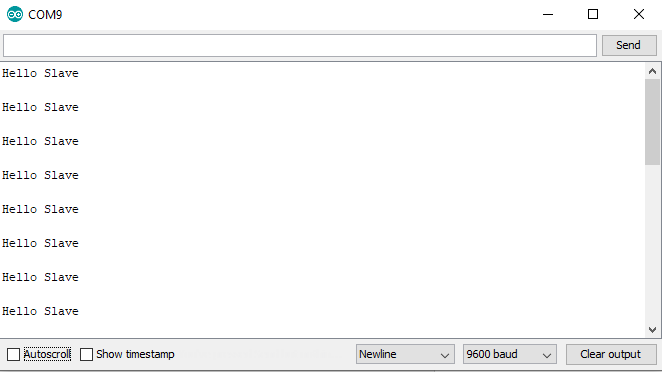 NodeMCU 2 Arduino Uno Serial Monitor
NodeMCU 2 Arduino Uno Serial Monitor
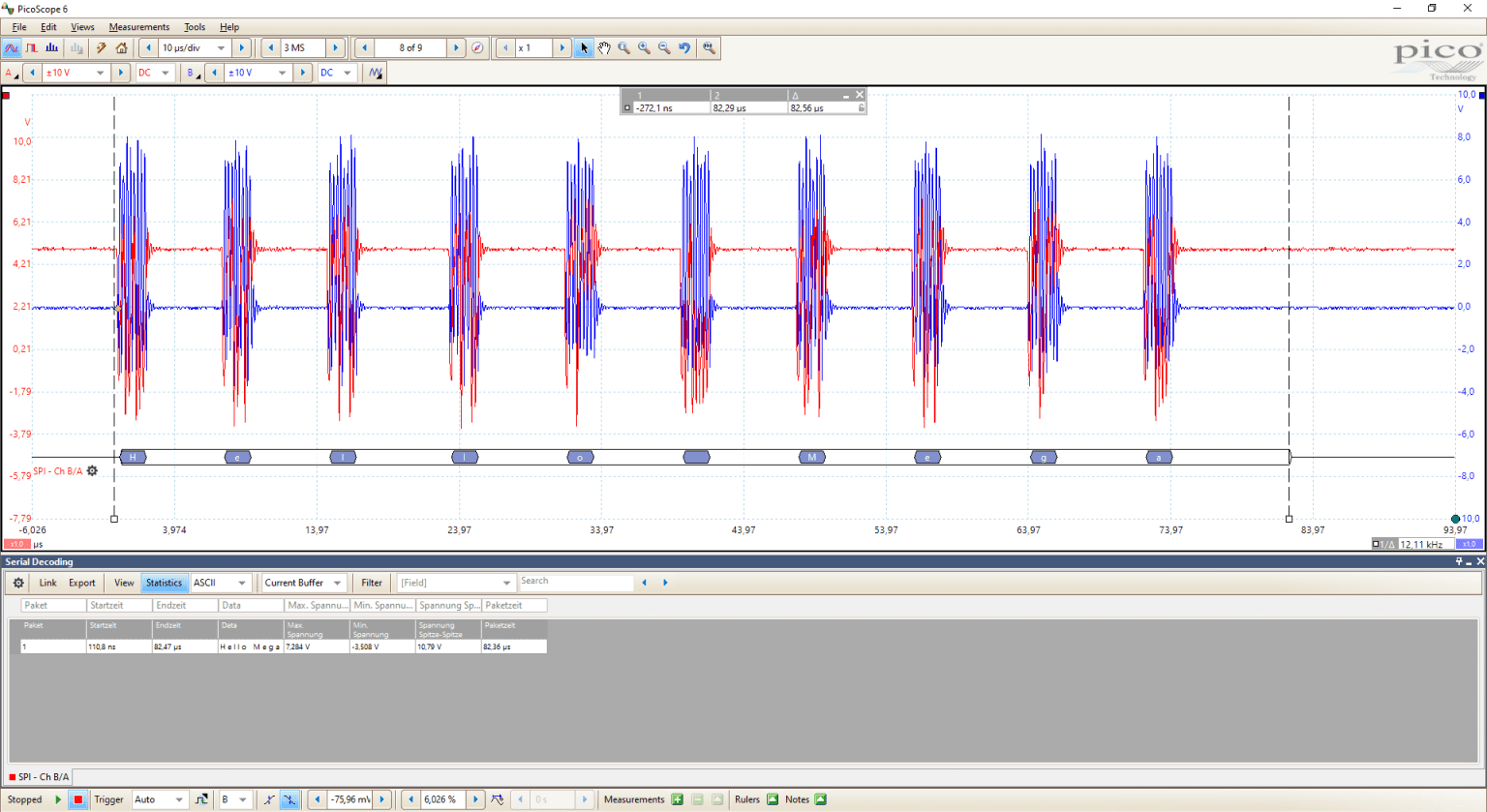 SPI Oscilloscope
SPI Oscilloscope